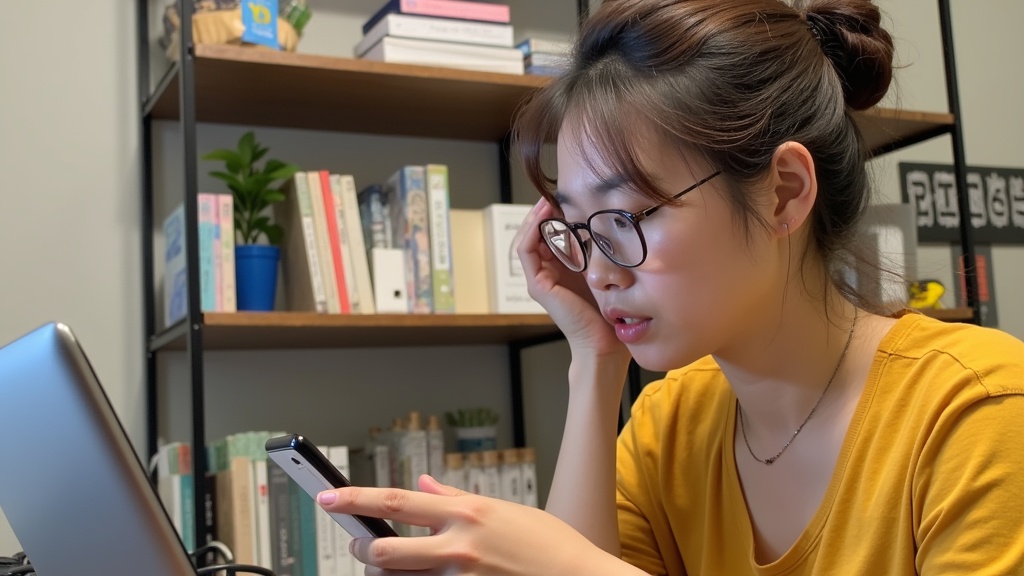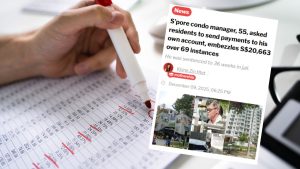PayNow is supposed to be instant, so sudden failures can be surprising. Below are the some of most frequent causes of PayNow failures.
1) Recipient not registered to PayNow
Symptoms: When you input a PayNow recipient (usually a mobile number), their name should appear on screen. If you don’t see a name, or a blank, the payment may fail.
Fix: The recipient may not have registered their mobile or UEN with PayNow. If you need to pay them, ask them for their bank account number and send via FAST instead.
2) Wrong mobile number or UEN typo
Symptoms: The name preview shows a different name or company i.e. it doesn’t match the person you intend to pay. The payment won’t fail, but you will end up paying the wrong person.
Fix: Cancel the payment and try again. This time, double‑check every digit, and if possible scan the merchant’s official QR rather than typing. Or, ask the merchant to auto-generate their QR using sgpaynowqr.com.
3) Recipient changed bank or mobile recently
Symptoms: PayNow relies of linking a bank account to a mobile number, UEN, or approved wallet (such as Grab). But, if the recipient changed their mobile number without updating their bank, the payment will fail.
Fix: Ask the recipient to generate a new PayNow QR from their current bank app. Avoid using saved favourites that may point to old mappings.
4) UEN suffix missing or wrong
Symptoms: Name preview mismatch or immediate rejection.
Fix: Use the exact UEN (including suffix when applicable), or scan the business QR to ensure the right account is selected.
5) New or updated PayNow mapping still propagating
Symptoms: Intermittent failures after the recipient recently changed their proxy.
Fix: Wait a short time and retry. If urgent, ask for a freshly generated QR or a direct account number.
6) Recipient account cannot receive
Symptoms: Rejection after authorisation or an immediate block during send.
Fix: Ask the recipient to check with their bank (account restrictions, freeze, or account closure). Use an alternative destination if available.
7) Amount exceeds your limits
Symptoms: “Limit exceeded” error or blocked at send.
Fix: Increase your per‑transaction or daily limits in your bank app, split the payment into smaller amounts, or use FAST to the account number.
8) Insufficient funds
Symptoms: Rejection with balance wording or failed authorisation.
Fix: Choose a different account, top up your balance, or wait until funds are available and retry.
9) Extra authorisation not completed for larger transfers
Symptoms: The app asks for an additional step (soft token, device approval) then fails.
Fix: Complete the extra authorisation or reduce the amount so the extra step isn’t required.
10) Your bank maintenance or outage
Symptoms: Widespread failures, maintenance notices, or late‑night blocks.
Fix: Many banks do site maintenance at night. Try again later, or use another bank account if you have one available.
11) Recipient bank outage
Symptoms: Payment shows pending and then gets rejected or auto‑reversed.
Fix: Wait and retry later. Ask the recipient to check their bank’s status pages or customer support.
12) FAST or PayNow network incident
Symptoms: Cross‑bank transfers failing across multiple banks.
Fix: Monitor bank status pages or local news, and retry when the incident is resolved.
13) Scheduled or future‑dated PayNow hit a maintenance window
Symptoms: You scheduled a PayNow payment for a later date and time but it failed.
Fix: Your scheduled time may have been exactly at the bank’s maintenance window. Reschedule the send outside maintenance hours, or try again and set it to send immediately.
14) AML (Anti-money laundering) block
Symptoms: Messages like “We need to review” or requests for additional information. The bank’s security systems may have detected an unusual transaction.
Fix: Respond to your bank’s requests as needed; avoid sensitive words in the reference, or reduce the amount and try again.
15) Duplicate payment detection
Symptoms: The bank blocks a repeat payment of the same amount to the same payee shortly after an earlier attempt.
Fix: Wait five to ten minutes before retrying, or change the amount slightly (for example add $0.10) to bypass duplicate‑detection rules.
16) Device security checks triggered by your bank app
Symptoms: App warns device is at risk or switches to restricted mode. Many banking apps will not activate if it detects that your device is in developer mode, or has sideloaded other apps that did not come from official app stores.
Fix: Remove risky apps, disable developer mode or USB debugging, update the phone OS, and follow the bank’s guidance to re‑enable full functionality.
17) Unusual behaviour or new device
Symptoms: Temporary block, cooling period, or extra identity checks when using a new phone.
Fix: Verify your identity in the bank app, try a small test amount, or wait for the bank’s temporary restriction to lift.
18) Dynamic QR expired or already used, or SGQR without PayNow payload
Symptoms: You scan an SGQR code, but PayNow does not appear. Instead, only other payment options appear, such as card or e‑wallet.
Fix: Ask the merchant to check if their PayNow is still valid. For online orders, sellers should regenerate the order QR before payment.
19) Non‑compliant or corrupted QR, or poor print quality
Symptoms: The camera cannot read the QR at all.
Fix: Seller should use an SGQR‑compliant generator (for example the generator on sgpaynowqr.com), reprint the QR in high contrast, avoid glossy surfaces. For the buyer, try and clean your camera lens.
20) Locked amount or reference not accepted, or reference too long or with unsupported characters
Symptoms: PayNow allows you to input a comment or reference. But your input may contain disallowed characters.
Fix: Keep references short and use only letters and numbers. Ask the seller to regenerate the QR with a compatible reference if needed.
21) OTP or 2FA failed, wrong device time, outdated app, or weak network
Symptoms: Timeouts, “authorisation failed,” or login loops during the OTP step.
Fix: Resend or request a new OTP, set your phone to automatic date and time, update the bank app, restart your phone, and switch to a stronger network before retrying.
A quick checklist to fix payment problems
Reconfirm the name preview. If the name does not match the person or business you expect, stop. A wrong or blank preview usually means the proxy is incorrect or unregistered.
Scan a fresh PayNow QR. Do not type the mobile number or UEN manually. Ask the merchant to generate a QR code for your to scan.
Test a smaller amount, for example S$1. A tiny send proves the path works without risking much. If the S$1 goes through, follow with the full amount.
Open your bank app settings and raise limits if required. Check both per‑transaction and daily limits. If you need a larger send, temporarily increase the limit before retrying.
Update the app, restart your phone, and switch between Wi‑Fi and mobile data. Old app versions, stalled background services, or weak Wi‑Fi can cause timeouts. Restarting clears session issues and switching networks rules out local connectivity problems.
If all else fails, use regular bank transfer (aka FAST) to the bank account number and include the same reference. Ask the recipient for an account number and put the order reference in the FAST remarks. It’s inconvenient, but a reliable fallback when the PayNow proxy or QR is misbehaving.
For businesses: set up to prevent PayNow failures
As a seller, you should try to make the payment process as seamless as possible.
But, I see so many stores that put a note in the website footer containing their mobile number, with text instructions like “Please pay to the mobile number above and include your order number”. This is asking the customer to do extra work, and prone to typo errors.
Instead, merchants should show an SGQR‑compliant PayNow QR on your store for easy scanning. Don’t paste a number in chat or on a sticky note. QR is faster and reduces typos.
Even better, generate a dynamic PayNow QR code using SGPayNowQR.com per order with the amount and reference already added in. This prevents wrong amounts and makes reconciliation much easier.
When generating a QR code, make sure to show your UEN or mobile number under the code anyway. This gives confidence to the customer so they know who they are paying.
FAQs: quick answers
Can PayNow be reversed?
If the payment was rejected before the banks finalise the transfer, it usually reverses automatically and within minutes. But, if you see no reversal after a business day, contact your bank with screenshots and the transaction ID.
What happens if I paid the wrong person?
If the transfer completed to the wrong mobile number or UEN, but it went through anyway, you need to ask your bank for help. Call your bank and provide date/time, amount, the reference and screenshots. Recovery depends on the recipient agreeing to return the funds and on bank processes, so act fast.
I am trying to do PayNow payment. When I entered their mobile number or UEN, why do i see a different name on screen?
For UEN, businesses may show their legal or company name linked to the UEN. That is normal. But for mobile number, you should double check with the seller to make sure you are paying the correct person.
Can I PayNow on weekends and public holidays
Yes, you can. PayNow works any day. Do note that banks may have a scheduled maintenance windows late at night and that can pause some services. If a send fails during a maintenance window, try again a little later.
Are there fees or limits
Person‑to‑person PayNow transfers are usually free, but always check with your bank. Limits (per transaction and daily) vary by bank and by account. Check your bank app settings before sending large amounts, or split the payment into smaller chunks.